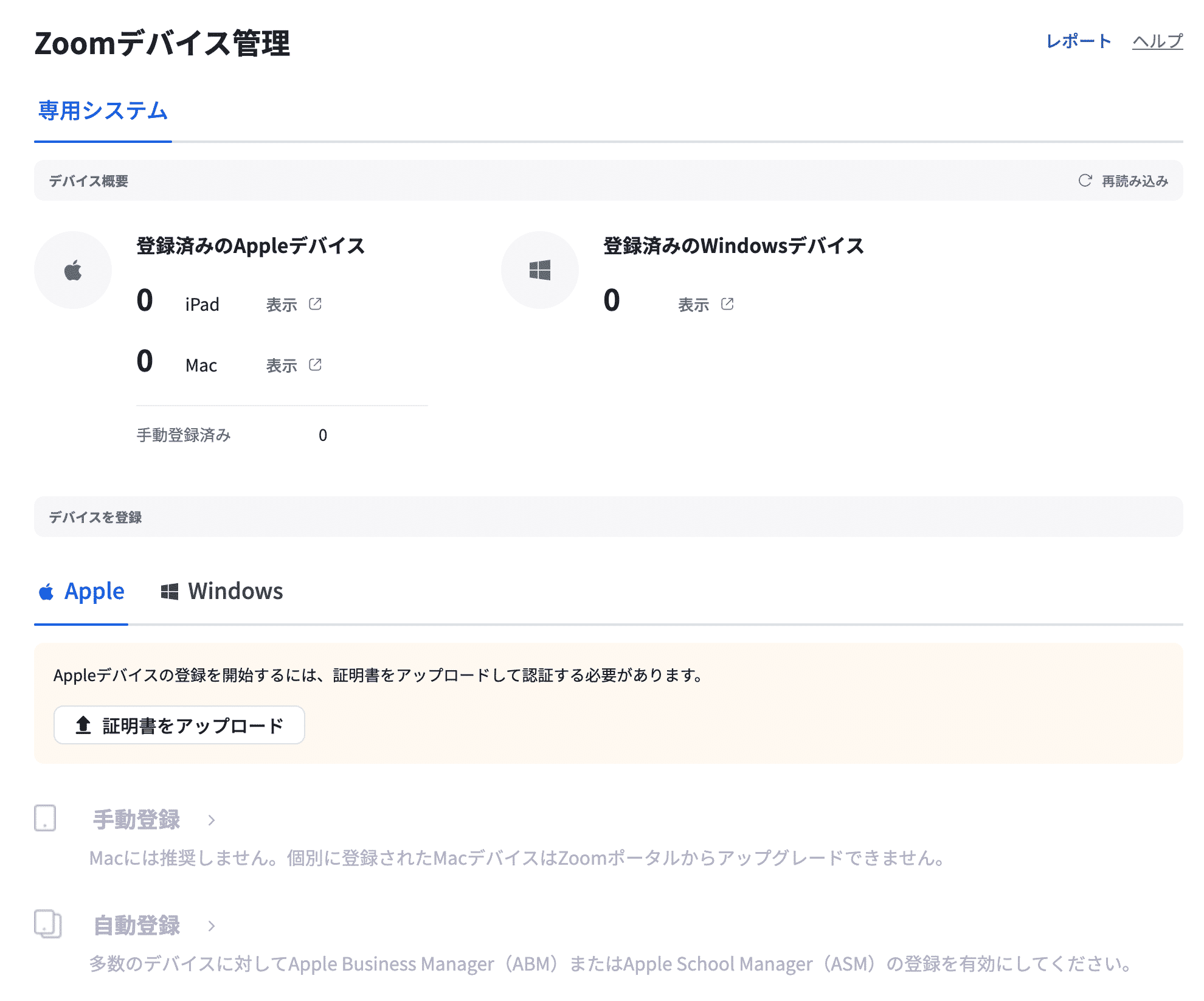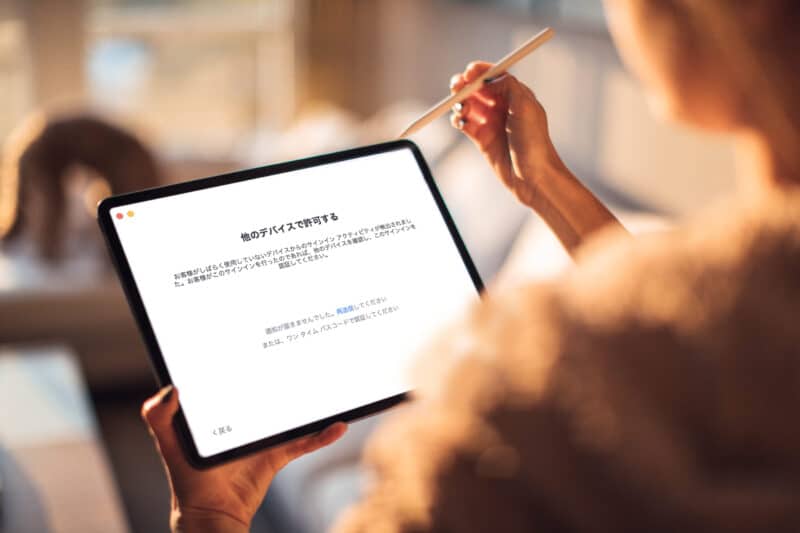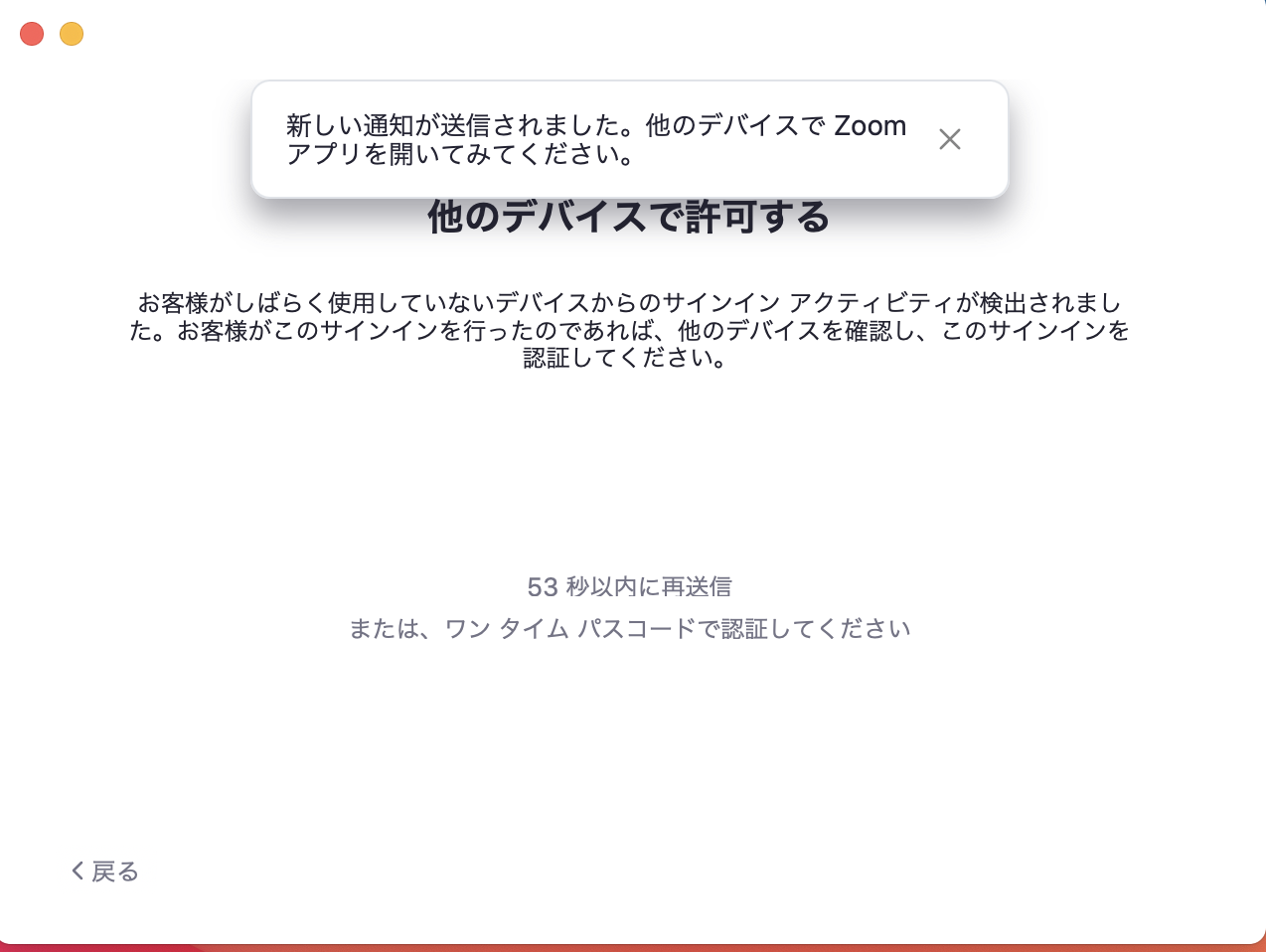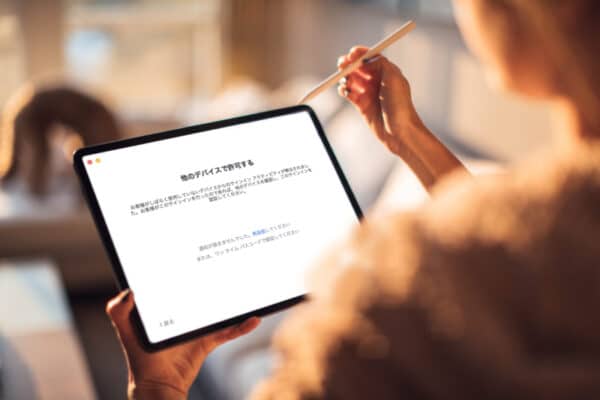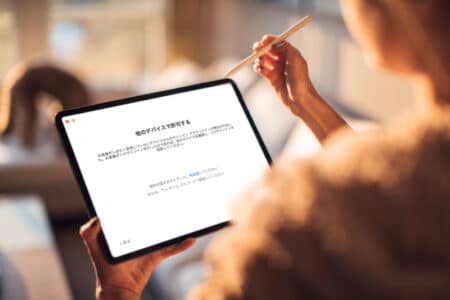If you have logged in to Zoom on another computer, smartphone, tablet, or other device, or if you want to use Zoom on a different device, you will receive a If you have performed this sign-in, please check your other device and authorize this If you have performed this sign-in, please check your other device and authorize this sign-in.
Here is the flow of the process.
目次
ToggleLog in with Zoom
.
Login screen
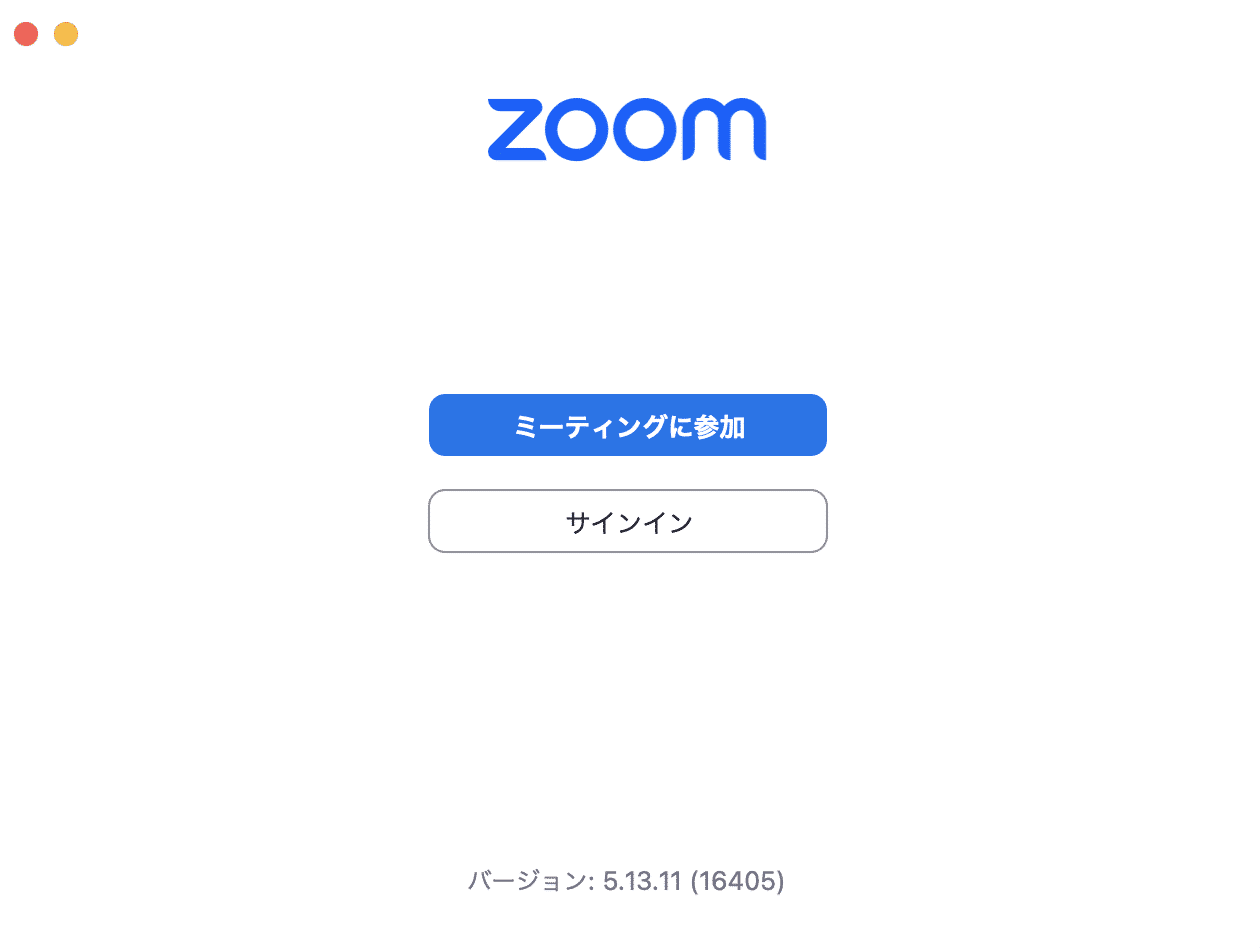
Zoom login information input screen
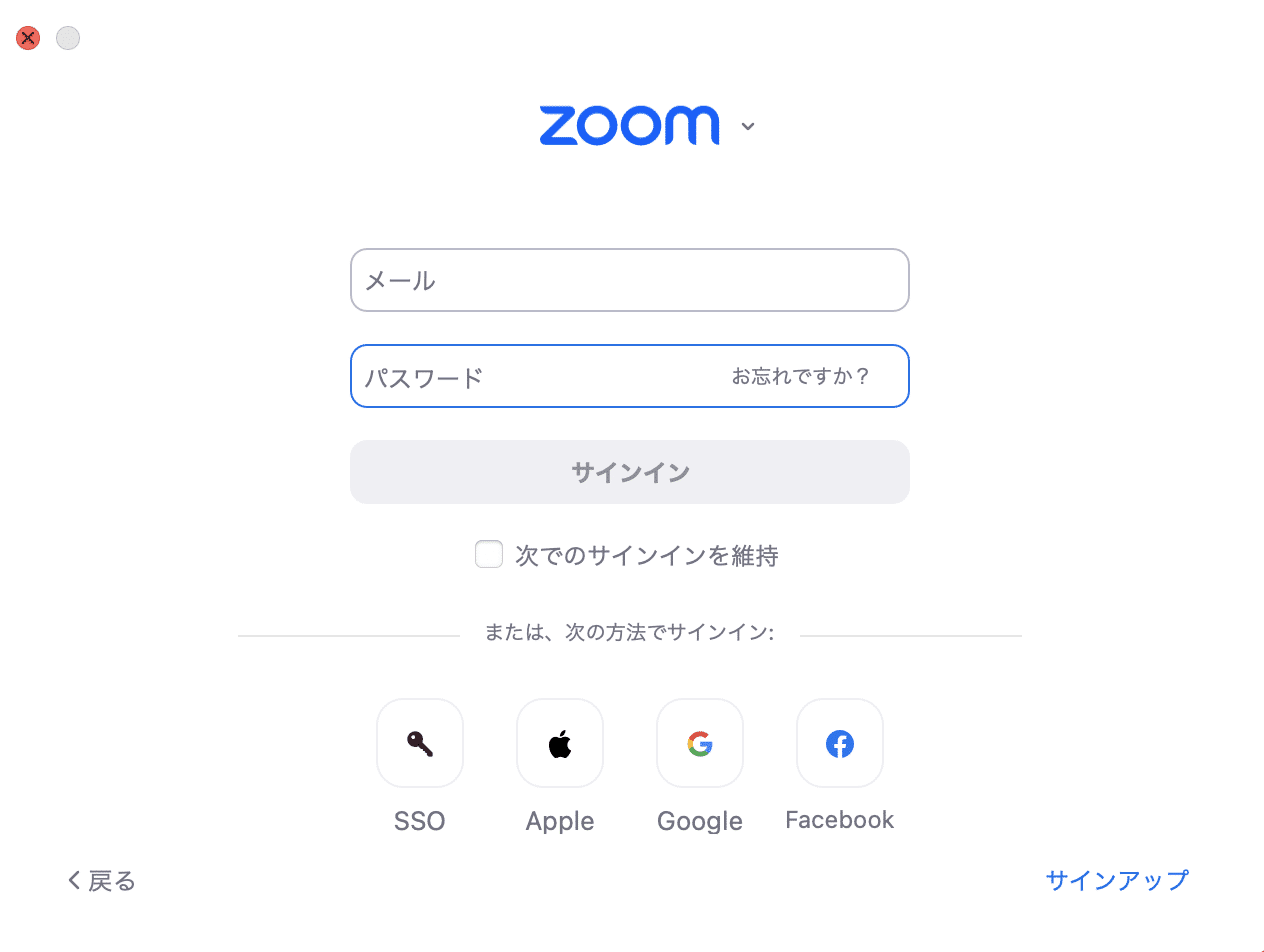
Allow on other devices”
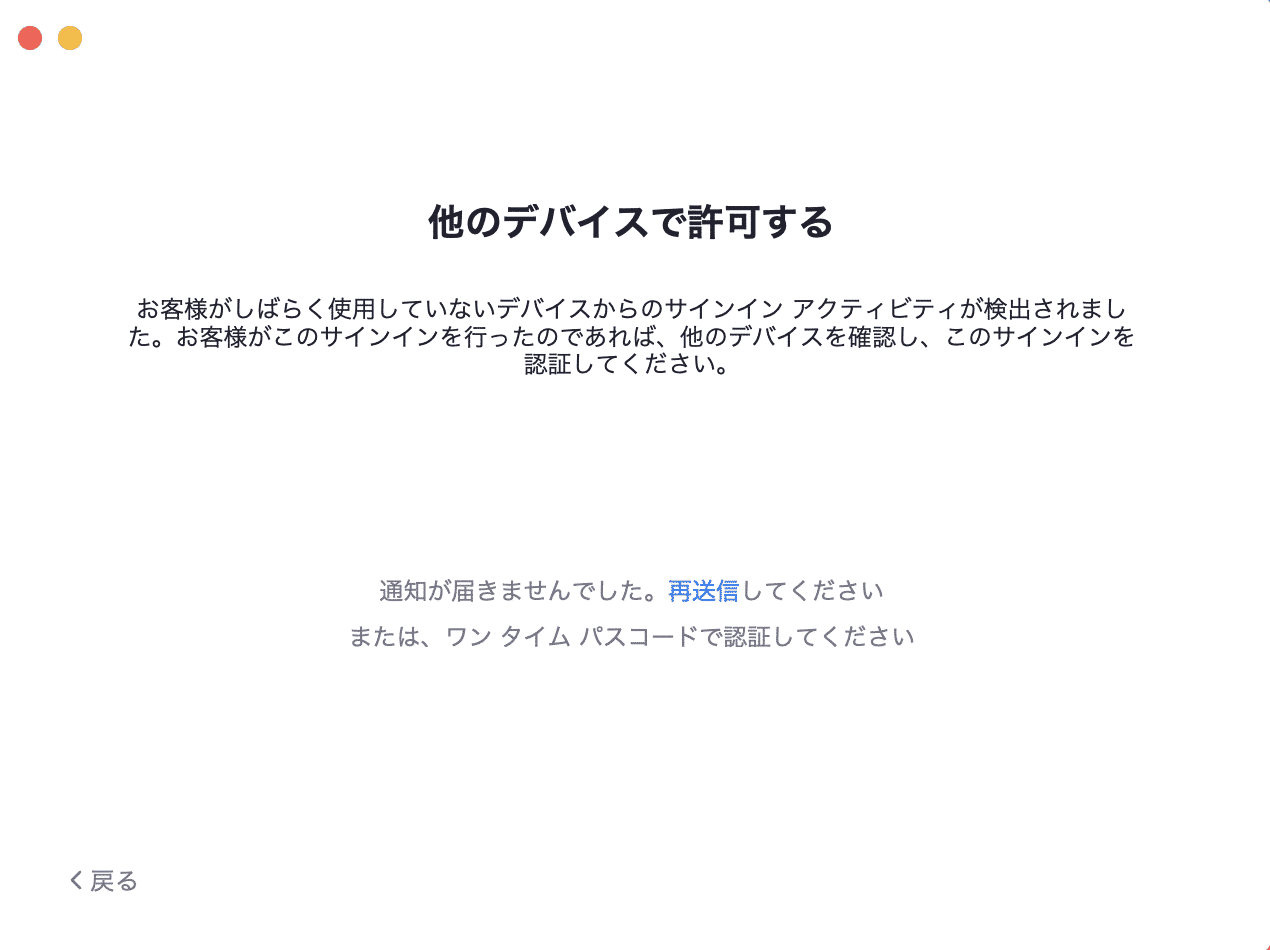
Allow on other devices – We have detected sign-in activity from a device that the customer has not used for some time. If you have performed this sign-in, please check your other device and authorize this sign-in.”
is displayed.
.
The following is displayed, if you did not receive a notification, click “Resend”.
To authenticate, you must do so within 60 seconds, so if your time is up, click “Resubmit” again.
Screen on another computer, tablet, smartphone or other device terminal</h4
Here is the screen on another device with the above notification sent to it
Click “Allow.”
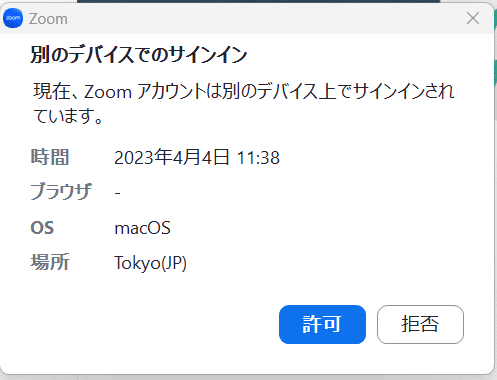
Clicking on “Allow” will transfer the login information to the Zoom you want to log in on another computer, tablet, smartphone, or other device.
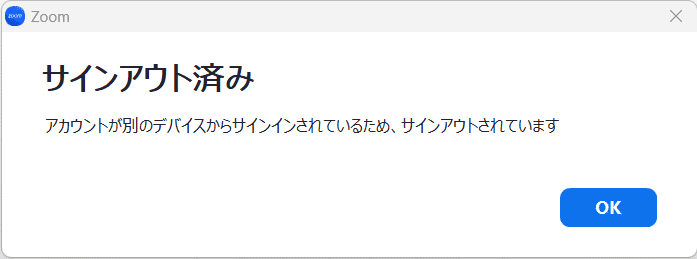
Now you are done.
If you log in with multiple devices, set up a Zoom device list
.
You can set this up through the Zoom’s device management registration.
Registered devices will appear in the device list.
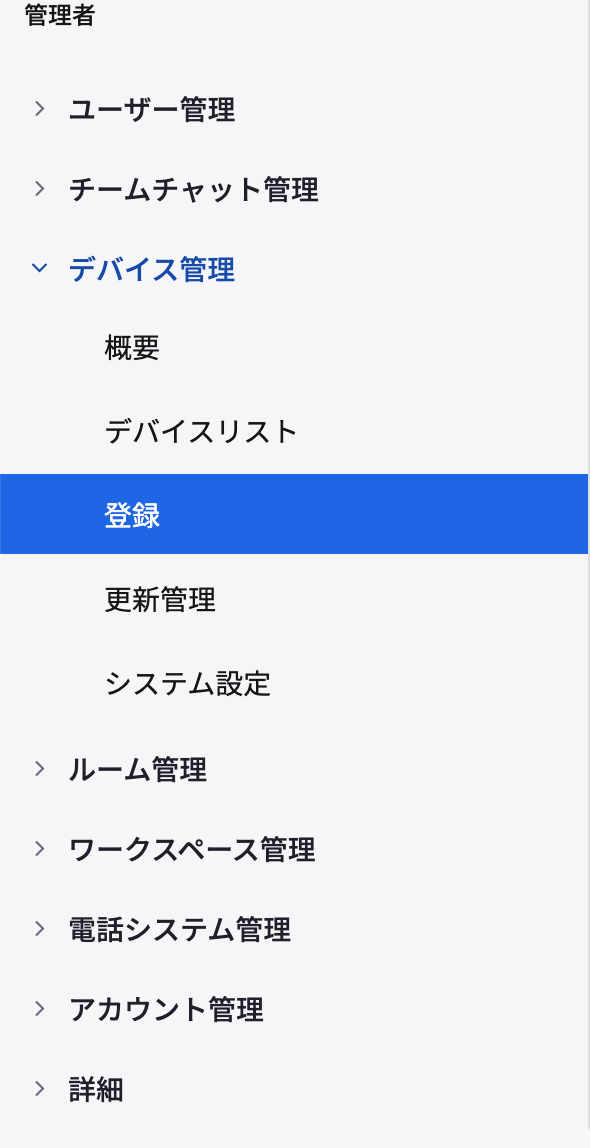
Zooom device management screen